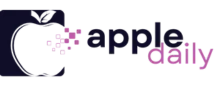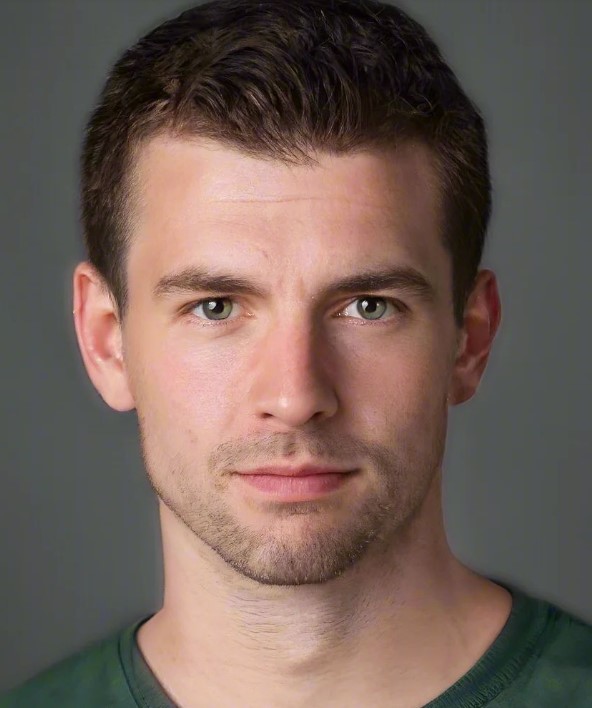Photos often carry emotional weight, connecting people to important moments, loved ones and milestones.
Losing them unexpectedly can create a lot of stress, especially when it appears that deletion is permanent.
Many users face photo loss on Mac due to accidental deletion, drive formatting, system glitches or malware activity. “Permanently deleted” rarely means gone forever, since multiple restoration paths remain available.
Several solutions exist, including manual retrieval, backup-based recovery and professional software tools designed to restore removed files quickly and safely.
Initial Checks Before Advanced Recovery
Initial recovery steps matter because they often solve the problem without advanced tools.
Quick inspections inside macOS can bring deleted photos back immediately, especially when the deletion happened recently.
Early methods are fast, safe and require very little technical skill, making them the perfect starting point before diving into more complex procedures.
Check the Trash Bin
Trash Bin acts as a temporary holding space for files that have been removed.
Many users overlook it due to panic, yet countless photos can still be retrieved in seconds with a simple action.
A clear process helps with smooth recovery:
Quick success depends on the bin not being emptied manually or through automatic settings. Once emptied, files become invisible to standard tools and require more advanced scanning solutions.
Check the Photos App’s “Recently Deleted” Album
Photos app includes a built-in protection buffer for accidentally removed images. Photos are held for 30 days before permanent deletion occurs. This safety period helps users restore valuable images with almost no effort.
Steps should follow a simple structure:
Items inside this folder remain in full quality during the 30-day window, creating an ideal early recovery option.
Use Terminal (Advanced)
Terminal provides a command-based method to restore files still present inside hidden Trash paths.
This option suits users who know precise filenames and feel comfortable typing commands without visual indicators.
Advanced recovery with Terminal normally includes:
Accuracy matters here, since a single typo results in an unsuccessful command. Users unfamiliar with Terminal may prefer software tools or backups instead.
Use of Professional Mac Photo Recovery Software

Professional Mac photo recovery tools empower users to restore photos when manual checks and backups fail.
These applications can scan formatted drives, corrupted media, and emptied Trash structures, locating photos that normal system tools cannot detect.
Three popular options provide reliable results for different recovery scenarios.
Stellar Photo Recovery for Mac
Stellar Photo Recovery software is known for its deep-scan technology and performance on corrupted or damaged storage.
Severe issues involving SD cards, external drives and failing volumes often benefit greatly from its scanning approach.
Key benefits include:
The recovery process involves launching the program, choosing a drive, running a detailed scan and restoring previewed photos.
EaseUS Data Recovery Wizard for Mac

EaseUS offers strong recovery capabilities for users dealing with severe data loss. Its scan engine searches through damaged sectors, lost partitions and emptied Trash areas to locate recoverable photos.
Standard recovery steps include selecting the affected drive, scanning it, reviewing found photos and restoring preferred items.
Acronis True Image
Acronis blends backup protection with strong recovery capabilities, offering users long-term security plus fast restoration.
APFS snapshot support helps users revert to earlier states with minimal effort.
Notable advantages include:
Users benefit not only during recovery events but also through continuous prevention features.
Restore from Mac Backups

Backup systems often provide the safest and most dependable recovery outcomes. Once configured, these solutions continuously store versions of files, allowing users to roll back to earlier snapshots long after deletion.
Two primary methods dominate Mac environments: Time Machine and iCloud Photos.
Time Machine Backup
Time Machine creates automatic snapshots of your Mac, capturing hourly, daily, and weekly versions depending on system activity. A properly configured backup allows users to step back to the exact moment before deletion.
Steps for restoring photos include:
Success depends entirely on having Time Machine enabled before deletion takes place.
iCloud Photos
iCloud Photos acts as an online extension of your photo library, syncing items across devices. When photos get deleted, they move to an online “Recently Deleted” section for 30 days.
Recovery requires simple steps:
Availability depends on having iCloud Photos active before the deletion event.
Alternative Methods

Some situations involve system-level issues that block normal recovery attempts. Recovery Mode provides an environment where repairs can be executed without interference from macOS or third-party applications.
Recovery Mode with Disk Utility
Recovery Mode accessed with Command plus R gives users access to Disk Utility, a built-in tool capable of repairing drives and correcting file system errors.
Actions inside Disk Utility may include:
Disk Utility does not directly restore deleted photos but often stabilizes drives enough for software tools to work properly afterward.
Best Practices to Prevent Future Photo Loss
Strong prevention habits save time and reduce stress during future incidents. Creating a reliable system ensures that photos remain protected even after accidental deletions.
Recommended preventive steps include:
Final Thoughts

Multiple solutions exist for bringing back removed photos on Mac, starting with simple checks like Trash and “Recently Deleted,” then progressing to backups and advanced software tools.
Early steps require little expertise, while professional recovery tools can handle severe data loss scenarios.
Confidence improves when users follow a structured process, beginning with basic methods and moving to stronger tools as needed. In many situations, lost photos can be recovered successfully when the right steps are taken promptly.