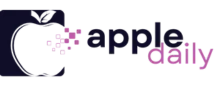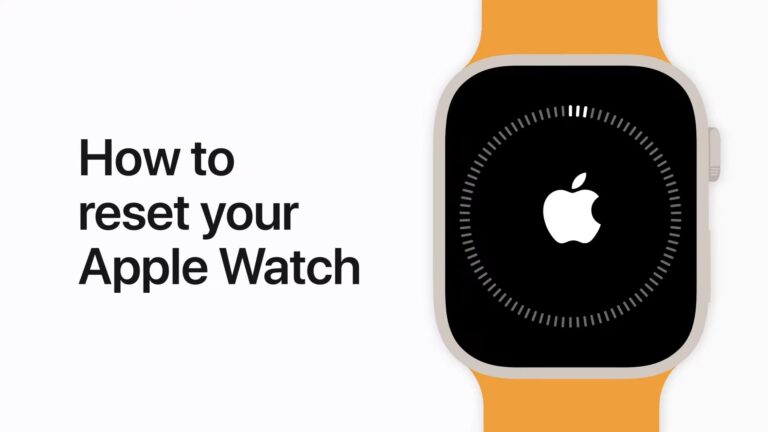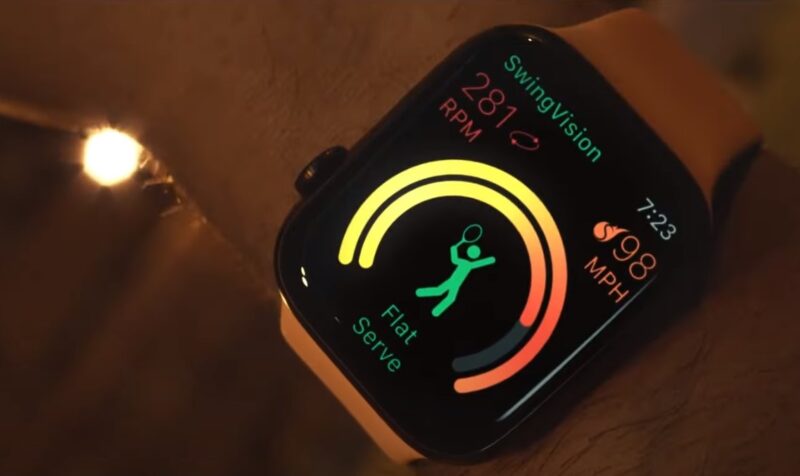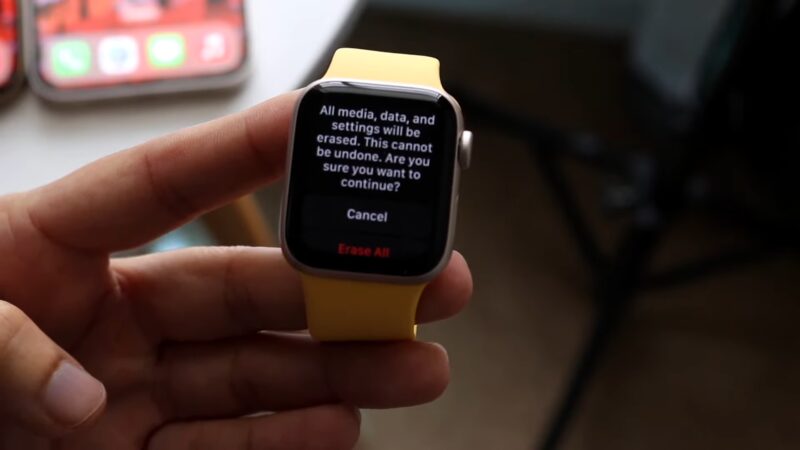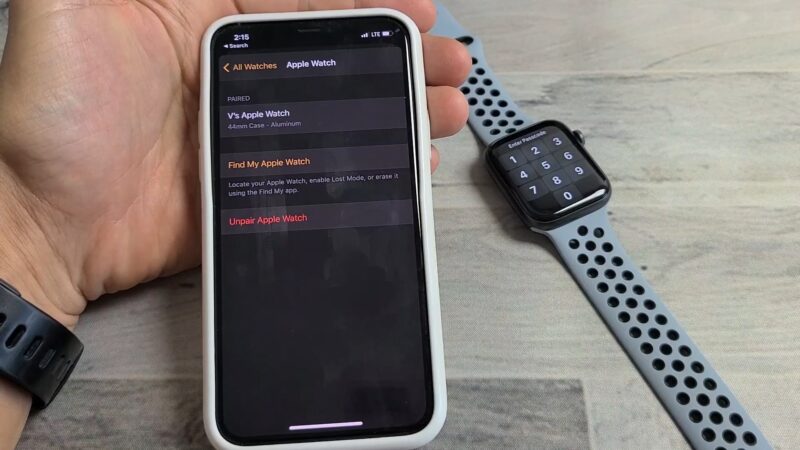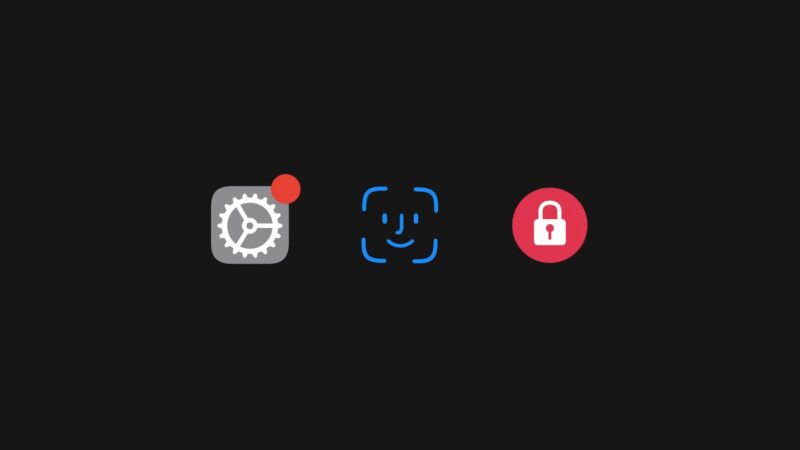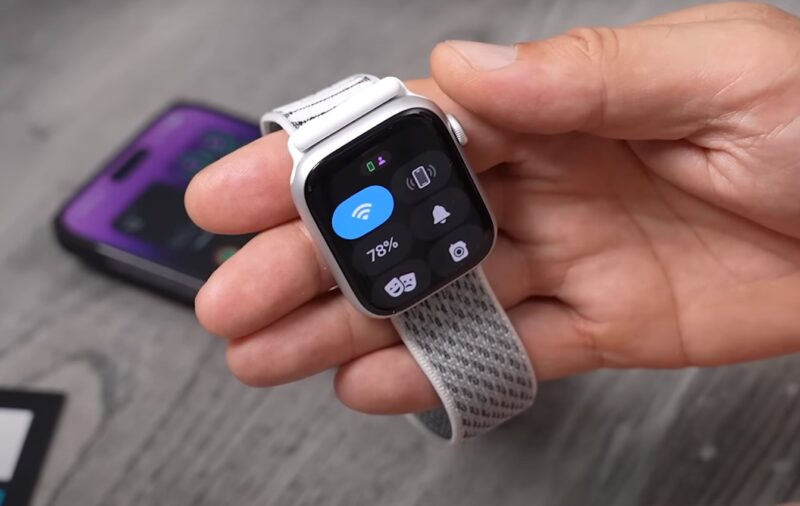Your Apple Watch is more than just a timepiece – it’s a cutting-edge piece of technology that provides instant access to the world around you.
But like any other piece of technology, there are times when you might encounter glitches, slow responses, or maybe you simply want to start fresh.
In this guide, you’ll learn the ins and outs of resetting your Apple Watch, ensuring it operates at peak performance, or preparing it for a new owner.
Table of Contents
ToggleTroubleshooting Technical Issues
Every electronic device can experience hiccups from time to time, and the Apple Watch is no exception. Whether it’s unresponsiveness, apps crashing, or issues with notifications, resetting might be the solution you’re seeking.
By doing so, you’ll essentially give your watch a fresh start, clearing temporary files that might be causing conflicts.
Preparing for a Sale or Gift
If you’re thinking about selling your Apple Watch or gifting it to someone, it’s important to reset it. This ensures that your personal data is wiped clean, giving the new owner a fresh start.
Moreover, it helps in disconnecting any paired devices, removing all your apps, and returning the settings to their default states.
Types of Resets
Resetting isn’t a one-size-fits-all solution. Depending on your needs, there are different reset methods to choose from.
| Attribute | Soft Reset | Hard Reset |
|---|---|---|
| Definition | A restart or reboot without turning off the power. | Physically cutting the power or restoring a device to its factory settings. |
| Data Loss | Typically, no data is lost. Open files or unsaved work might be lost. | Often results in data loss, especially if it’s a factory reset. |
| Purpose | To refresh the system, clear temporary memory, or resolve minor glitches. | To troubleshoot deeper issues, remove malware, or restore a device to its original state. |
| Duration | Usually quicker as it’s just a restart. | Can take longer, especially if the device is being restored to factory settings. |
| Usage Scenario | When an application or system freezes, minor software glitches, or to quickly refresh the system. | When the system is unresponsive even after multiple soft resets, suspected malware presence, or selling/giving away the device. |
| Impact on System | Minimal impact. The system continues from where it left off. | Significant impact. The system starts anew, and previous settings/data might be lost. |
The Soft Reset Process
1. Initiating the Reset
To soft reset your Apple Watch:
- Press and hold both the side button and Digital Crown for at least 10 seconds.
- Release the buttons when you see the Apple logo.
2. After the Reset
Once the Apple logo disappears, your watch will restart. It will retain all your data, apps, and settings. Check if the issue you were facing has been resolved.
If not, you might need to consider a hard reset or other troubleshooting methods.
The Hard Reset Process
For those in need of a deeper reset, the hard reset method is for you. This will wipe your watch clean, so ensure you’ve backed up any essential data. Follow these steps:
- Open the Settings app on your Apple Watch.
- Go to General > Reset.
- Tap “Erase All Content and Settings.” If prompted, enter your Apple Watch passcode.
Your watch will now begin the process of erasing all data. Once completed, it will be as if you’re setting it up for the first time. If you’re selling or gifting the watch, it’s now ready for a new user.
If you’re looking to use it again, you can now set it up as new or restore it from a backup.
Unpairing vs. Resetting
At times, it can be confusing to differentiate between unpairing and resetting your Apple Watch. Let’s break it down to understand the distinct functionalities of each.
What is Unpairing?
Unpairing your Apple Watch means breaking the connection between your watch and your iPhone.
While this action also erases all content and settings from the watch, it automatically creates a backup of your watch data on your iPhone, which can be useful if you’re planning to pair it with a different Apple Watch.
Benefits of Resetting After Unpairing
Though unpairing inherently involves a form of resetting, doing a hard reset after unpairing ensures that the watch is entirely clean and devoid of any potential glitches. It’s like giving your watch a fresh start, especially if it’s going to be paired with a different iPhone.
Restoring from a Backup
Sometimes, after a reset, you might want to restore your watch from a previous backup, ensuring you don’t lose out on your data and settings.
Steps to Restore
- Start the pairing process between your iPhone and Apple Watch.
- When prompted, choose to restore from a backup.
- Select the desired backup from the list and follow the on-screen instructions.
Points to Remember
Always ensure your iPhone has the latest backup of your Apple Watch before resetting. The most recent data and settings will only be available if the backup was made recently. If you set up a new watch, you won’t get the previous data back.
Common Post-Reset Issues & Solutions
At times, you might face challenges even after a successful reset. Let’s address some common post-reset issues and their solutions.
Apple Watch Not Pairing
If your Apple Watch isn’t pairing with your iPhone:
- Ensure both devices are close to each other.
- Check if both devices have Bluetooth turned on.
- Restart both devices and try pairing again.
Lost Activity or Health Data
In case you’ve lost your Activity or Health data:
- Ensure you’ve restored from the correct backup.
- Check the Health app on your iPhone to see if the data is available there.
Remember, setting up the watch as new (without restoring from backup) means you won’t retrieve the previous Activity or Health data.
Protecting Your Data
While the technical process is essential, it’s equally crucial to understand the significance of protecting your data during resets.
Importance of Data Security
Your Apple Watch contains a plethora of personal information. From health metrics to app data, ensuring the safety of this information should be a priority. Before handing over your watch to someone else or even sending it for repairs, always perform a hard reset.
Additionally, with the rise of digital wallets and contactless payments, it’s essential to be aware of where and how you can use services like Apple Pay.
Other Data Protection Measures
Beyond resetting, always:
- Use a strong passcode on your Apple Watch for maximum data protection.
- Regularly update to the latest software, which includes security patches.
- If selling or gifting, unpair the watch from your iPhone, ensuring that any connection or remnants of personal data are severed.
Expert Tips for a Smooth Process
Resetting might seem straightforward, but a few expert tips can make the process even smoother.
Ensure Adequate Battery!
Before starting the reset process, ensure that your Apple Watch has at least 50% battery. A disrupted reset due to battery drainage can lead to complications.
Stay Connected to a Reliable Network!
When restoring from a backup, ensure that your iPhone is connected to a reliable Wi-Fi network. This will facilitate a smoother and faster data restoration process.
FAQs
Can I reset my Apple Watch without my iPhone?
Yes, you can by accessing the Settings app directly on the watch. However, for certain functionalities like restoring from a backup, you will need your iPhone.
What happens if my watch battery dies during a reset?
This might interrupt the process and potentially cause software issues. It’s always recommended to ensure your watch has sufficient battery (at least 50%) before initiating a reset.
Will resetting my Apple Watch also update its software?
No, the process will not automatically update its software. However, it’s a good practice to regularly check for software updates to ensure optimal performance and security.
Can I choose which data to keep and which to erase during a reset?
No, when you choose to reset your Apple Watch, it will erase all content and settings. If you want to retain specific data, ensure you have a backup on your iPhone, from which you can later restore.
If I’ve forgotten my Apple Watch passcode, can I still reset it?
Yes, if you’ve forgotten your passcode, you can still reset your watch, but you’ll need to use your paired iPhone to do so. The process involves erasing all content and settings on the watch.
Summary
While there are different methods of resetting your Apple Watch, each serves a specific purpose, from a simple soft reset to a more comprehensive hard reset.
It’s essential to understand the differences and implications of each method, especially when it comes to data retention and protection. As with any tech device, ensuring the safety of personal data should always be a priority.
Regular backups, understanding the reset process, and taking precautions like ensuring sufficient battery life can make the process smooth and efficient.