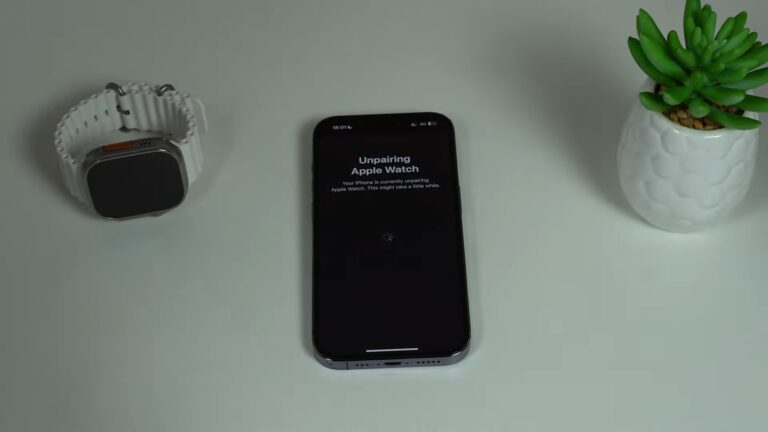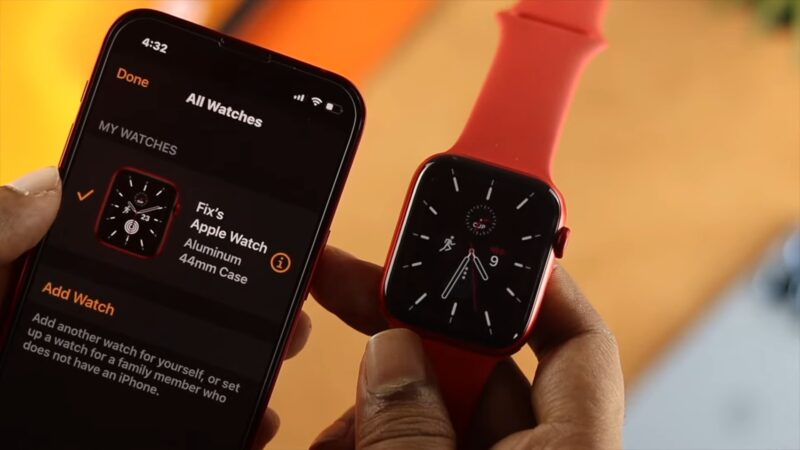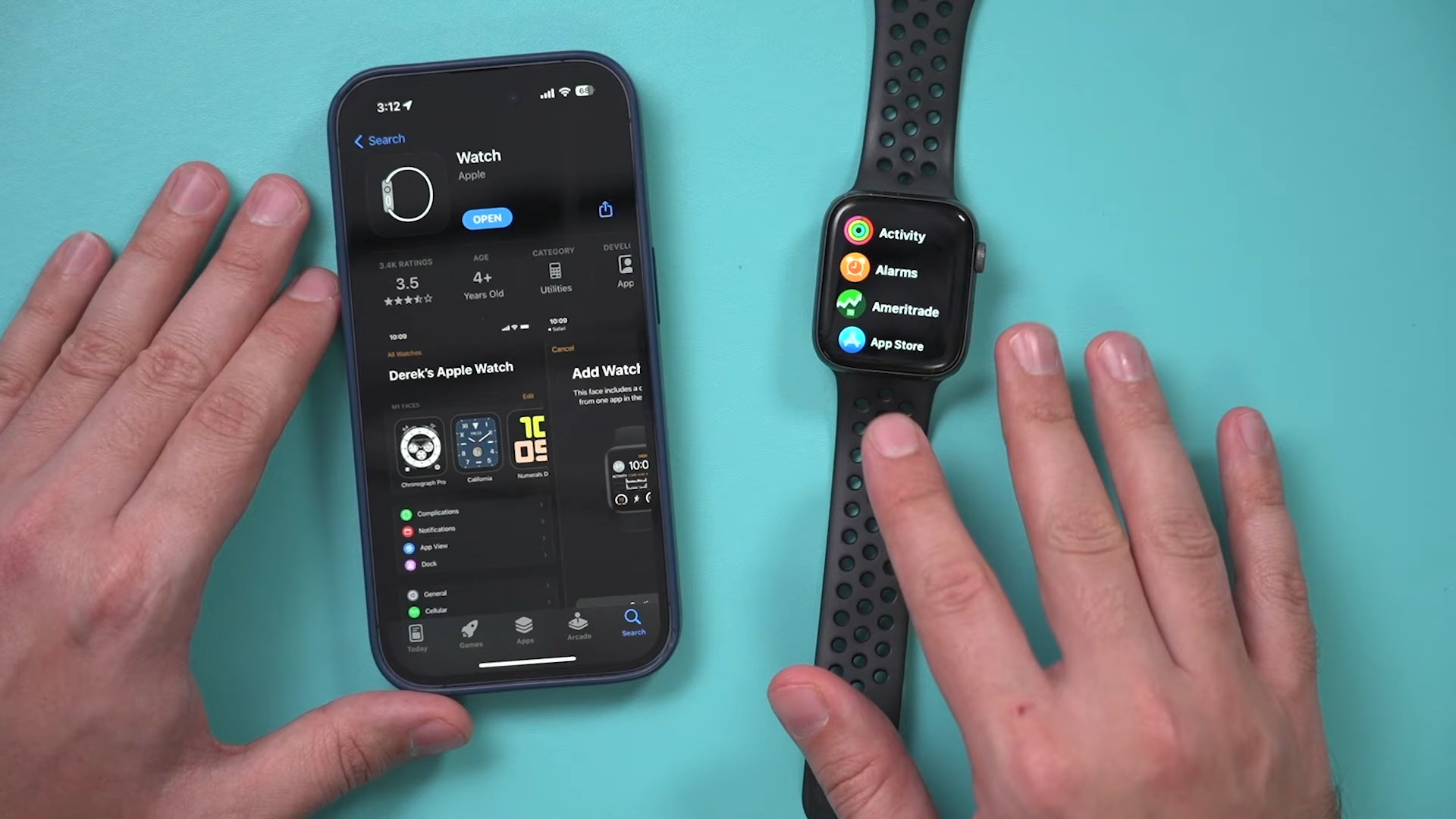Apple Watch has transformed our daily routines, becoming an extension of our personal and professional lives. The main reason why so many people prefer using this device is convenience.
There are many tasks that you can do with your phone staying in the packet, like paying with Apple Pay, checking notifications, reading messages, and more.
But there comes a time when you may need to part ways with your Apple Watch, either to upgrade, troubleshoot, or even gift it. In that matter, learning how to unpair it from your phone is very important.
The Basics
Whether you’re an experienced Apple user or a newbie, understanding the basics of unpairing can save you time and frustration. It may sound as a simple process, but dealing with that for the first time may cause some troubles.
Why Would You Unpair It?
Unpairing your Apple Watch means breaking its connection with your iPhone. This action also erases all content and settings from your watch, preparing it for a new user or a fresh start.
- Upgrading: If you’re switching to a newer Apple Watch model, you’ll want to unpair your old one first.
- Selling or Gifting: Ensure that the next user has a clean slate without your personal information. It is one of the most popular gift choices in recent years.
- Troubleshooting: Sometimes, unpairing and then re-pairing can solve connection or performance issues.
What Happens to Your Data?
Contrary to popular belief, unpairing does not lead to the permanent loss of data. In fact, unpairing creates a backup of your Apple Watch data on your iPhone. This backup allows you to:
- Restore Data: When you pair a new Apple Watch or re-pair the same watch, you can restore all your apps, settings, and data from this backup.
- Maintain Health Data: Crucial health data, like your activity rings, workouts, and heart rate data, remains intact.
Steps to Unpair
While it is quite simple for someone who is using Apple products for a longer time, being a newbie in this ecosystem could make it confusing. However, unpairing requires only several steps.
Through the Watch App on iPhone
The Watch app on your iPhone is your primary tool for managing your Apple Watch. Here’s how to unpair using this method:
- Open the Watch app on your iPhone.
- Tap on ‘My Watch’ at the bottom.
- Tap on the watch name at the top, then tap the information icon (i) next to the watch you want to unpair.
- Tap ‘Unpair Apple Watch’ and confirm. If prompted, enter your Apple ID password.
Remember, if you have a GPS + Cellular model, you’ll need to choose whether to keep or remove the cellular plan.
Directly from the Apple Watch
Sometimes, your iPhone might not be accessible. In such cases, you can unpair directly from the Apple Watch. But remember, this doesn’t create a backup of your watch data.
- Go to Settings on your Apple Watch.
- Navigate to ‘General’ and then ‘Reset’.
- Tap ‘Erase All Content and Settings’. If prompted, enter your passcode.
Protecting Your Data After Unpairing
Unpairing your Apple Watch is half the story. Protecting your data afterward is equally crucial. Whether you’re selling, gifting, or simply storing the watch, keep these pointers in mind.
Ensure Complete Erasure
Before handing over your Apple Watch to someone else, always double-check to ensure all data has been erased. Turn on the watch and go through the setup steps until you reach the data restore option. If no data is found, you’re good to go.
Remove the from Your Apple ID
This is crucial for maintaining the security of your Apple ecosystem. Visit the Apple ID website and sign in. Locate your Apple Watch in the list of devices and remove it.
Inform Your Cellular Provider
If you have a cellular plan associated with your Apple Watch, ensure you inform your cellular provider. This ensures you aren’t billed for a device you no longer use.
Switching to a New Device
Once your Apple Watch has been successfully unpaired, you might be wondering about the next steps. Whether you’re planning to pair a new watch or are exploring other wearables, this section will provide you with guidance on making a smooth transition.
Pairing a New Apple Watch
If you’ve invested in a newer Apple Watch model, you’ll likely want to pair it without any hitches. Here’s a concise guide to help:
- Have Both Devices Ready: Ensure your iPhone is running the latest iOS version and place your new Apple Watch near it.
- Initiate Pairing: A pop-up should appear on your iPhone to initiate pairing. If not, manually open the Watch app and tap ‘Start Pairing’.
- Scan the Animation: Your Apple Watch will display a dynamic pattern. Use your iPhone to scan it.
- Restore from Backup: During setup, choose to restore from the backup created when you unpaired your previous watch. This will bring back all your apps, settings, and data.
Storing Your Old Apple Watch
Not selling or gifting your watch? If you’re storing it:
- Clean It: Use a soft, damp cloth to clean the watch and band.
- Turn It Off: Press and hold the side button, then slide to power off.
- Store Safely: Place it in a cool, dry place, away from direct sunlight. Remember, extreme temperatures can harm the battery life.
Taking Care of Associated Accessories
Your Apple Watch isn’t just the device; it’s the entire ecosystem of bands, chargers, and stands you might have invested in.
Repurposing Bands
Good news! If you’ve upgraded to a new Apple Watch of the same size, your bands will be compatible. Apple has maintained consistency in band sizes across its Watch iterations.
Handling Chargers
Apple Watch chargers, especially the magnetic ones, are pretty durable. If you’re moving to another Apple Watch, keep the charger. If not, consider gifting or selling it.
Stand and Dock Management
Stands and docks are more about aesthetics and convenience. They typically cater to a variety of smart devices. If your stand or dock is adjustable, it might fit other devices or newer Apple Watch models.
FAQs
What should I do if I’ve forgotten my Apple ID password while unpairing?
If you’ve forgotten your Apple ID password during the unpairing process, you’ll need to reset it. Go to iforgot.apple.com and follow the steps to reset your password. Once reset, you can continue with the unpairing process.
I’ve unpaired my Apple Watch, but I changed my mind. Can I re-pair it?
If you decide to re-pair your Apple Watch after unpairing, simply bring it close to your iPhone and follow the usual pairing process. If you had a backup created when unpairing, you can restore your data during this process.
What happens to my Apple Pay cards when I unpair my Apple Watch?
When you unpair an Apple Watch, any cards used with Apple Pay on that device are removed for your security. If you re-pair the watch or pair a new one, you’ll need to set up Apple Pay again by adding your cards.
I’m gifting my Apple Watch to someone in my family. Can they restore from my backup?
No, backups are tied to individual Apple IDs. If you gift your Apple Watch to someone else, they’ll set it up as a new device linked to their Apple ID. They won’t have access to your personal data or backups.
Last Words
The journey with a device isn’t just about using it but also understanding all of its features. From pairing to unpairing and deciding on the additional steps, every part of that is essential. While technology constantly evolves, being informed will help you keep up with the latest technologies.
Related Posts:
- How to Identify Profitable Online Business Niches…
- How to Reset Apple Watch - The Ultimate Tutorial
- Maximizing Winnings: How To Gamble With Bitcoin Like A Pro
- Apple WWDC 2024: iPhone Gets ChatGPT Integration,…
- How Long Can Oat Milk Sit Out? Shelf Stability and…
- Pros and Cons of Popular Online Payment Solutions &…